Topics Map > •Security & Safe Computing > -Security Awareness & Education
Topics Map > •Email, Collaboration & Storage > -Proofpoint
Proofpoint: Getting Started with Proofpoint
Proofpoint is a protection gateway for email to block known threats such as spam and phishing. Individuals are able to create and maintain their own safelists and blocklists.
Contents
Proofpoint Protection Web Application
Proofpoint is an application that provides spam, virus, and content policy infrastructure. All incoming email is inspected by the Proofpoint Messaging Security Gateway as soon as it arrives. Messages that contain a virus, spam, or inappropriate content are sent to a quarantine area. If email messages addressed to you end up in Quarantine, you will receive a notification, called an End User Digest, in your Inbox.
Step 1: Go to Proofpoint Protection and login with your Rice NetID and NetID Password.
Note: Use lowercase for Username.
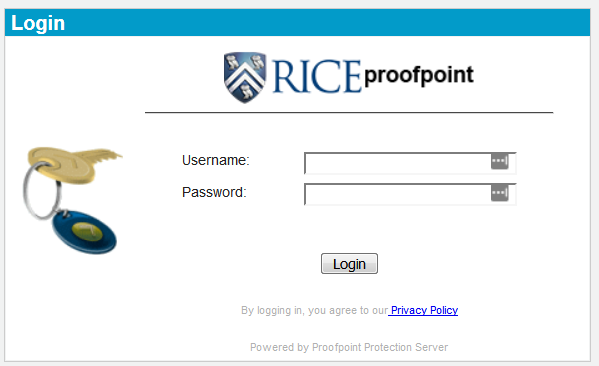
Step 2: Upon login, you will see the default screen is the Quarantine view.

Low Priority Mail is a subscription-based email such as a mailing list that has the option for you to unsubscribe. Additionally, some emails come from other mail tools including Evite, Survey Monkey, and MailChimp. For your username, use your primary email address.
Toolbar |
Function |
|---|---|
| Find | Find an email using the From, Subject, or Date fields. |
| Block Sender | Block emails and add the sender to the Blocked Senders List. |
| Delete | Delete specific emails after adding them to Block Senders List. |
| Release | Release a message to your Inbox. Note: the message can take up to one (1) hour to be delivered. Additionally, you can Allow Sender and then Release if the sender is one that you want to allow email to be sent directly to your Inbox. |
| Allow Sender | Add the sender to the Safe Senders List. |
| Options | Ability to request another End User Digest, refresh the screen, or delete all emails in this quarantine. |
| Logout | Top right of the Proofpoint Web Application window. Use it to log out of the portal. |

Toolbar |
Function |
|---|---|
| Find | Search for an email. |
| Release and Allow Sender | Release an email and add the sender to the Safe Sender list. |
| Release | If you see a legitimate email message in the list of quarantined items, you can forward it to your inbox. Check the box to the left of the message and choose Release from the toolbar at the top of the Quarantined-Spam page. Note: the message can take up to one hour to be delivered. Additionally, you can Allow Sender and then Release if the sender is one that you want to allow email to be sent directly to your Inbox.
|
| Allow Sender | If you would like to add the sender of a message to your Safe Senders List, check the box to the left of the message and choose Allow Sender from the toolbar. |
| Options | Ability to request another End User Digest emailed your account or to Delete All messages in the Quarantine-Spam. Messages left in Quarantine-Spam will be purged after 30 days. |

Lists
My List consists of two folders: Safe Senders List and Blocked Senders List.

Blocked Senders Lists: View the email addresses/domains you or Proofpoint have blocked. Or, using the toolbar you can add a new address to the Blocked Senders List.


You have the ability to add or remove email addresses/domains from both lists.
To the top

Profile
In order to select your spam protection policy and edit the type of spam detection type you want, go to My Profile > Settings > My Settings.
- Default: By default, Quarantine Spam and Low Priority Mail are delivered to the respective Quarantine folders.
- Quarantine Spam Only: Low Priority Mail will be delivered to the Inbox.
- No Quarantine: All Spam and Low Priority Mail will be delivered to the Inbox.


