Topics Map > •Email, Collaboration & Storage > -Rice Mail, Webmail, CyrusMail
Cyrus Mail (Webmail) - Identify message size
This article gives a tour of the Webmail interface and gives instructions on identifying message size.
| Warning! The Webmail Inbox is only one page. Do NOT use the "Select All" function to delete email. This will delete your entire Inbox. |
|---|
The Rice Webmail interface is mobile friendly, allows you to drag and drop messages, and the default settings hide all deleted messages. The display is much easier to use, with actions and options included in drop-down menus on the right top corner, rather than displayed in text across the top of the window. The default for forwarded messages is to include the original text as an attachment, but In Body Text is also an option displayed when the forward feature is selected.
Step 1: Login to webmail.rice.edu using your netid and netid password.
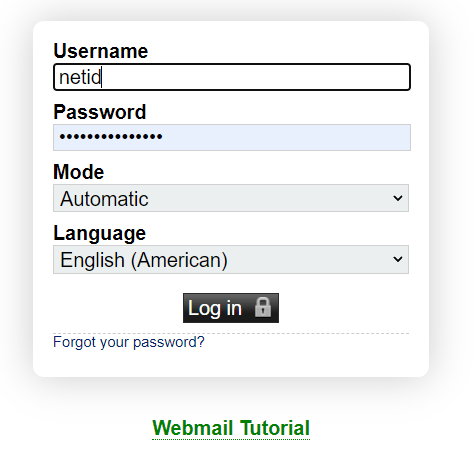
Steps 2 & Step 3 will need to be repeated for the "Inbox" and all "Mail Folders"
Step 2: Select "Inbox" to identify messages with 25MB or larger.
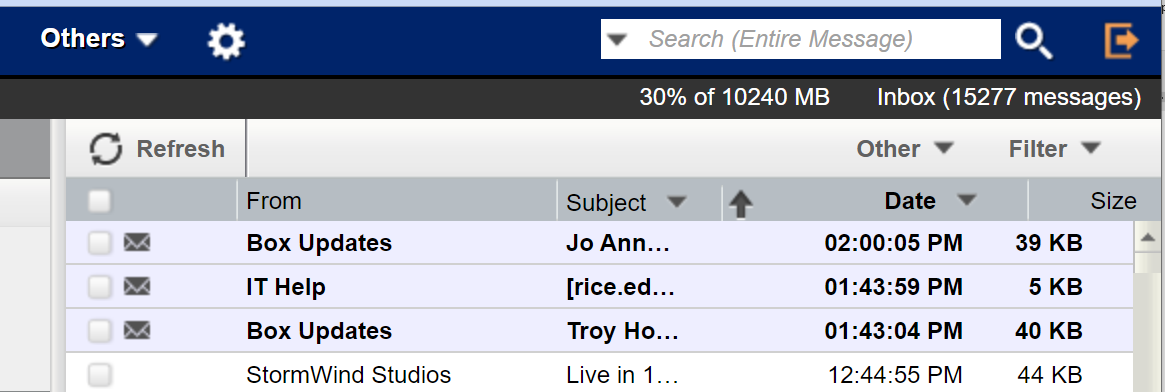
Note: when you initially login, color text boxes will appear on the bottom right of your window to indicate the name of the Webmail server and confirmation of your login.
Step 3: Sort by message size to show the largest messages by selecting the "Size" column.

Click "Size" until the "largest size" is at the top. Identify messages 25 MB or greater.
If you are unfamiliar with file sizes: 1 megabyte (MB) is equal to 1,000 kilobytes (KB). If the file size is listed in KB, you don't need to worry about it. Only look for files with MB as unit size.
For messages that are greater than 25 MB, you can select one of the following:
a. save the attachments to Google Drive, Box, or personal computer location,
b. delete the messages from your account,
c. or, elect not to migrate those messages to Gmail.

Repeat Steps 2 & Step 3 for all Mail Folders.
Step 5: Log Out

