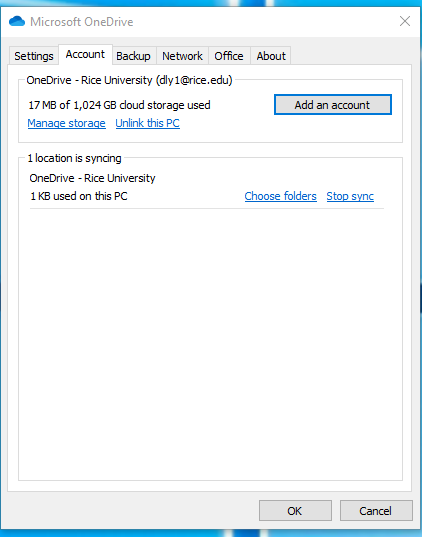Topics Map > •Applications & Software > -Microsoft 365
Topics Map > •Email, Collaboration & Storage > -One Drive
Getting Started in Microsoft 365
This information is about the Microsoft 365 Portal.
Access to Microsoft 365
Step 1: Go to the Microsoft Office Portal.
Step 2: Sign in to Microsoft 365 using NetID@rice.edu and click Next.
If you are still having difficulty logging in, please submit a support request using this online form.
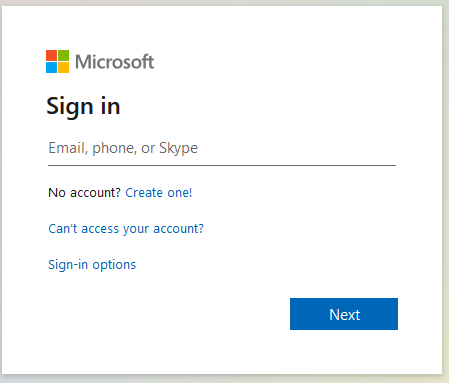
Step 3: Select Work or school account.

Step 4: Enter your NetID password, and click Sign in.

The default page for Microsoft 365 gives you access to many different Microsoft services, including Copilot, Word, Excel, Powerpoint, and OneDrive. You can use online versions of these Microsoft apps or you can download installers to install selected apps onto your computer. To download installers, select the "Install apps" button on the top right-hand side of the window and choose "Microsoft 365 apps" from the drop-down menu.
One Drive on your Windows Computer
Step 1: Before signing in to your OneDrive, if you created and saved documents to your local OneDrive (August 13 - 17, 2020), rename those local files by adding a word such as "old" to the filename, such as old_filename.
Step 2: Click on the OneDrive Cloud in the system tray.
Step 3: Select Settings.

Step 4: Select the Account tab > Add an account, enter NetID@rice.edu and your NetID password in order to associate the account.

Step 5: Confirm that your account has been associated. See example:
OneDrive -Rice University (NetID@rice.edu)