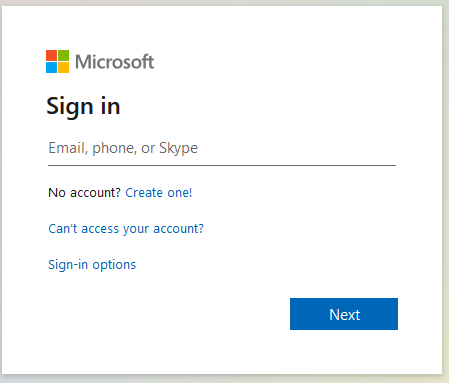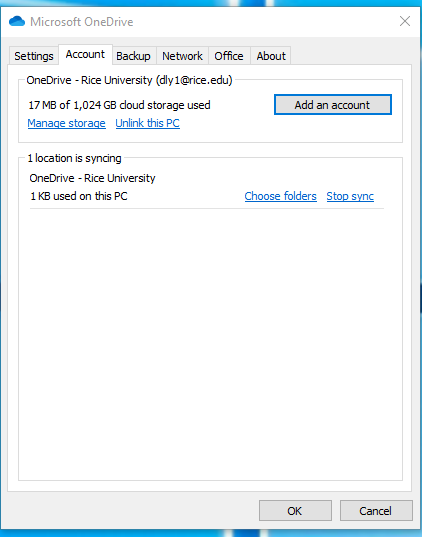Topics Map > •Applications & Software > -Microsoft 365
Topics Map > •Email, Collaboration & Storage > -Microsoft Teams
Topics Map > •Email, Collaboration & Storage > -One Drive
Rice University Microsoft 365
Contents
Getting Started in Microsoft 365
Microsoft 365 Training
Microsoft Teams
Problems accessing Microsoft 365 recently? - [Device enrollment, application no longer working]
- Log off all devices and Microsoft accounts. Our previous Office tenant is no longer available.
- Mac: Removing Office license on Mac
| Description | |
|---|---|
| Office 365 Account | Access to Office 365 requires - login with netid@rice.edu and netid password |
| O365 password reset | To change your netid password: Online Account Management System | MyNetID | Forgot Your Password? |
Getting Started in Microsoft 365
Step 1: Go to the Microsoft Office Portal. Step 1: Before signing in to your OneDrive, if you created and saved documents to your local OneDrive (August 13 - 17, 2020), rename those local files by adding a word such as "old" to the filename, such as old_filename. Step 2: Click on the OneDrive Cloud in the system tray. Step 3: Select Settings. Step 4: Select the Account tab > Add an account, enter NetID@rice.edu and your NetID password in order to associate the account.Access to Microsoft 365
Step 2: Sign in to Microsoft 365 using NetID@rice.edu and click Next.
One Drive on your Windows Computer


Microsoft 365 Training
Microsoft Teams
Will I be able to use Microsoft Teams?
- Students, faculty, and staff with a Rice NetID and password can use Microsoft Teams.
- Learn more by reading Microsoft Teams: Getting Started.