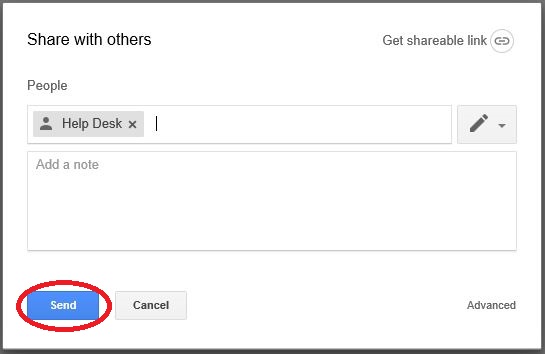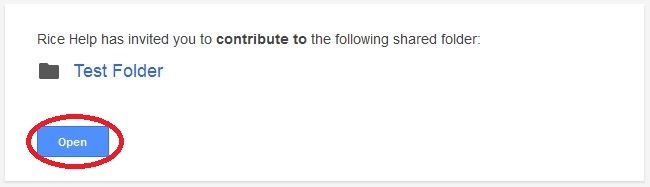Topics Map > •Email, Collaboration & Storage > -Google Workspace for Education
Migrate Rice Google Files/Folder to External Account
How to transfer your Rice Google Drive data to an external Google account.
NOTE: You will need a non-Rice Google account to migrate your data before you begin the process.
1. Navigate to your Rice Google Drive account.
2. Select the folder you wish to move and click the share icon on the top right.
3. Type in the email address you will share this folder to and click send.
4. You will be asked to confirm you want to share with a non Rice email account; click yes.
5. You should receive an email to the email address you shared the folder to; click open.
6. You will be re-directed to Google Drive. You will then select the folder. On the drop down menu click "Add to My Drive".
Once you do these steps, you will notice the folder shared from your Rice Google account will now be saved to your non-Rice Google account.