How to Encrypt Microsoft Office 2010-2016 Documents (Word, Excel, Powerpoint) in Both Windows and MacOS
How to encrypt documents for storage or for sending sensitive data over email.
Section 1 is for encrypting files within Windows OS.
Section 2 is for encrypting Microsoft Documents on Mac OS.
Encrypting files within Windows OS:
Step 1: Click the "File" tab -> "Info" -> "Protect Document" -> "Encrypt with Password"

Step 2: Type in a password and click "OK".

Step 3: Reenter the password and click "OK".

Step 4: After choosing a password you should see that your document is encrypted.


Encrypt Word files using Microsoft Word in Mac OS X:
- With your document open, open up the Review menu.
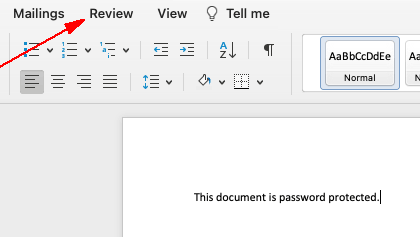
- Click on Protect document.
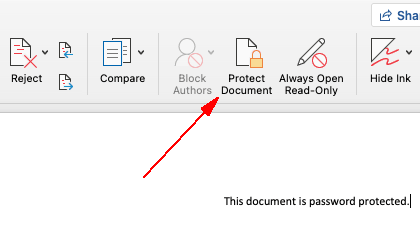
- Enter your desired passphrase in the Password to open field.
It is recommended that you choose a strong passphrase.
Once finished, click OK.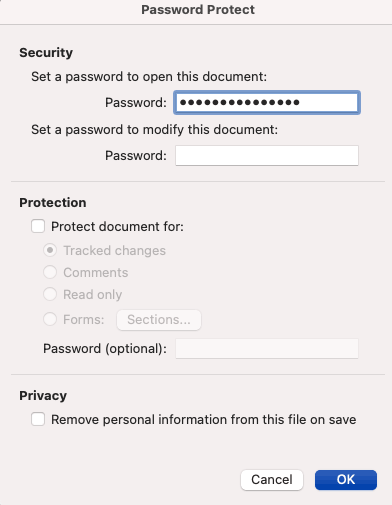
- You are now prompted to confirm your passphrase
by reentering it. Once finished, click OK.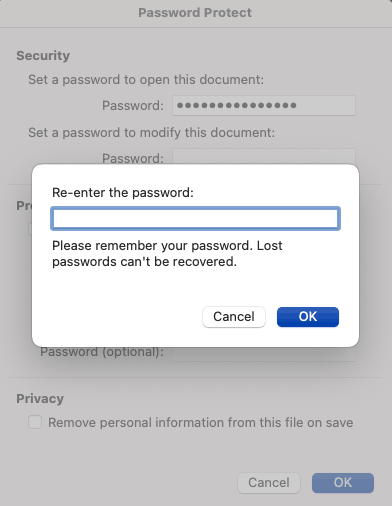
- Click OK once more to finish the setup. As the file is now encrypted, the passphrase will be required to open it.
