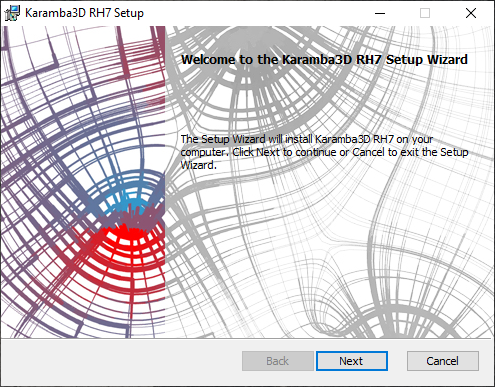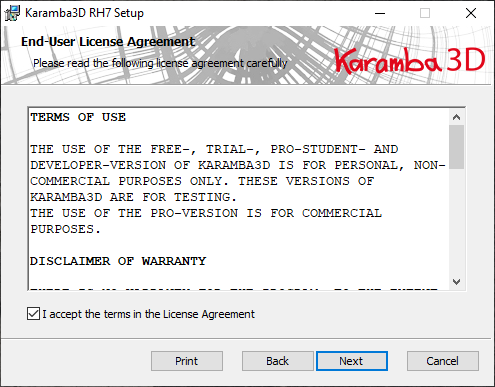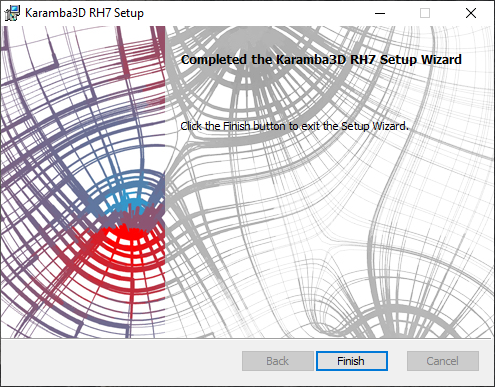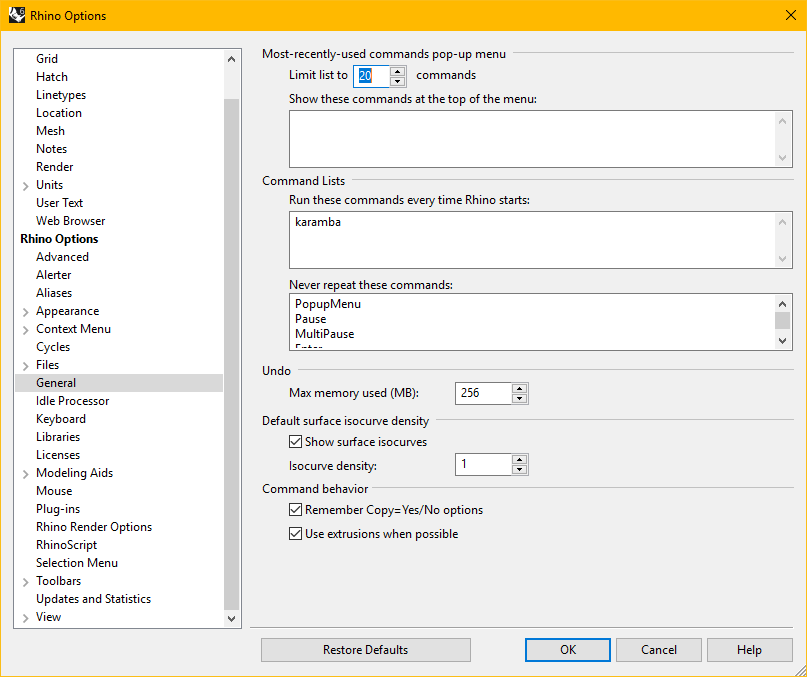Karamba 2.2.0 for Rhino 7/8
Karamba for Rhino 7/8 Installation
Step 1: Download Karamba and begin the installation.
Step 2: In the next window, choose Full - runs in trial mode without a license.
Step 3: Choose Use Imperial Units instead of SI and select Next.
Step 4: Select Accept to the terms of use and click Next.
Step 5: Select Install and then Finish.
Step 6: Download the Karamba_1_x_x_Rhino6Plugin.rhp
Step 7: Copy it into the Plugins folder of the Rhino 7/8 installation. The path is typically C:\Program Files\Rhinoceros 6 \Plug-ins.
- Note: Check your Rhino installation path.
Step 8: Open Rhino and open the Plug-ins Manager in Rhino Options (Tools/Options/Rhino Options/Plug-ins).
Step 9: Click on Install and select the Karamba_1_x_x_Rhino6Plugin.rhp from the Plug-ins Folder.


Step 10: A window will pop up to initiate the plugin. Select Use the Zoo.
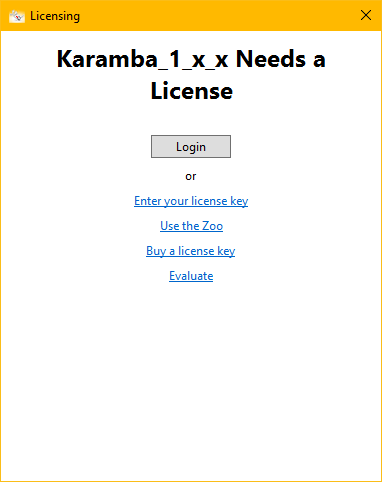
Step 11: Enter "zoo-arch.lic.rice.edu" and choose Continue.
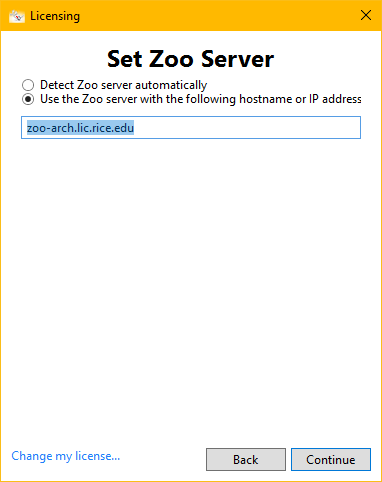
Automating Karamba
The Karamba license can simply be loaded by typing "karamba" each time Rhino loads, but this process can be automated in the Tools/Options/Rhino Options/General. Type "karamba" into the Command Lists textbox. The license will then be automatically loaded upon opening Rhino.
- Note: In RAVL, this setting may not be saved and you will have to type "karamba" each time you run grasshopper.
If you fail to do this, Karamba will load, but in trial mode.
The Karamba license should now be successfully installed and all functions of the Student version are available. To check this, place a Karamba License component onto the Grasshopper canvas and plug it into a Panel.

RAVL setup instructions: Download Setup Instructions