Finding the name of your computer (Windows, Linux, Mac)
A tutorial to finding the name of your computer.
Windows
Open up the Windows menu at the bottom left of the screen and enter cmd. If you have Windows 7, make sure you select the search bar in the Windows menu before typing cmd.
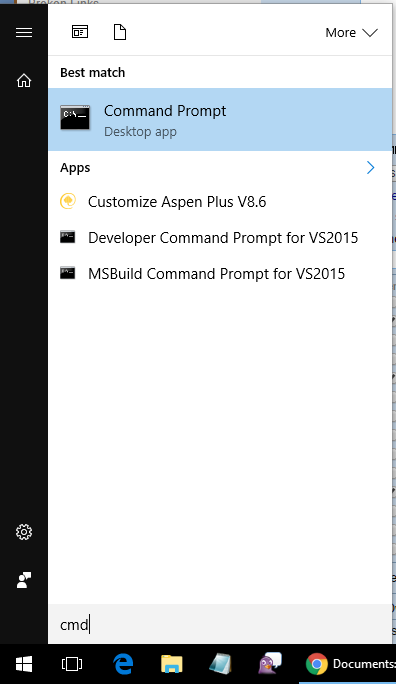
Using the Command Prompt
In the command prompt window, enter:
ipconfig /all
This will create a large amount of command output text. If you scroll up in command prompt, near the top of the text block you will find a line labeled host name: with your computer name next to it.
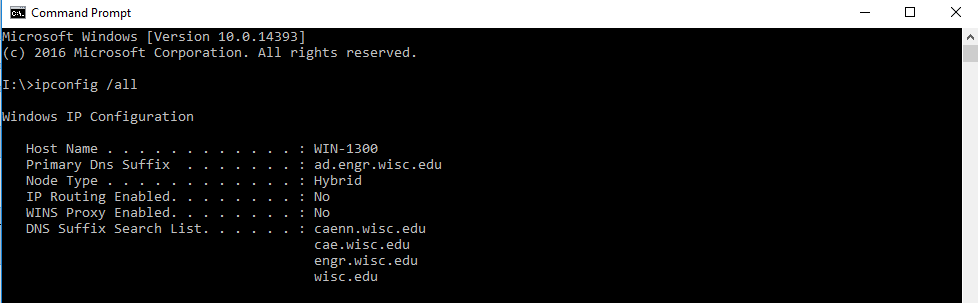
Another way to do this is to open up the Windows menu, start typing About your PC. If you have Windows 7 or 10, you will need to select the search bar in the Windows menu before typing About your PC.
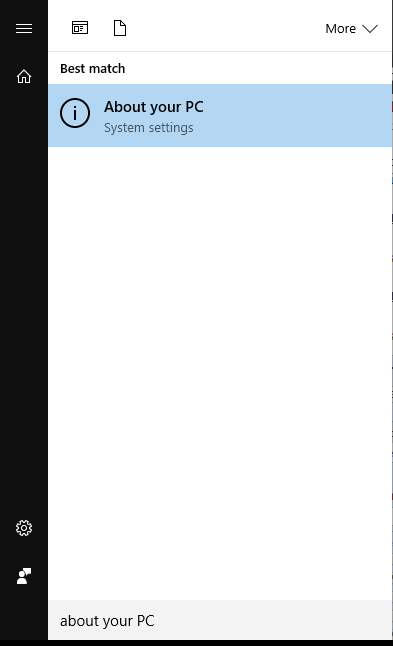
The window that pops up will show a slew of specifications about your computer, including your computer name at the top of the text.
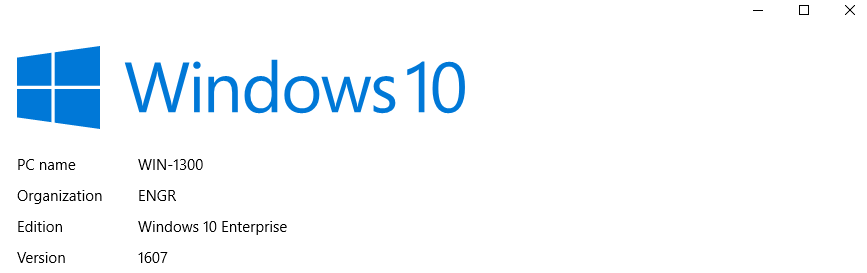
Mac
Open up the Apple menu at the top left of the screen and select System Settings from the menu, then General, then Sharing. The computer name will be listed under "Local hostname".
Linux
Open up your terminal and in the terminal window, enter your hostname. This will print a single line with your system name in it.
