Google Data Migration
How to transfer/migrate personal Google data from your Rice Google account to a personal Google account.
[Doc 110789 content is unavailable at this time.]
Step 1: Use a personal Google account, or create a new Google account to migrate personal data from the Rice Google account.
Step 2: Log in to Rice Google account, select Manage your Google Account
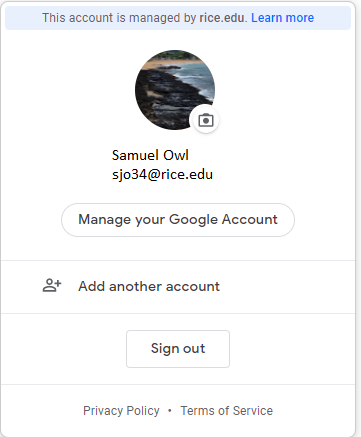
Step 3: Select > Transfer Your Content
Step 4: Select > Start Transfer
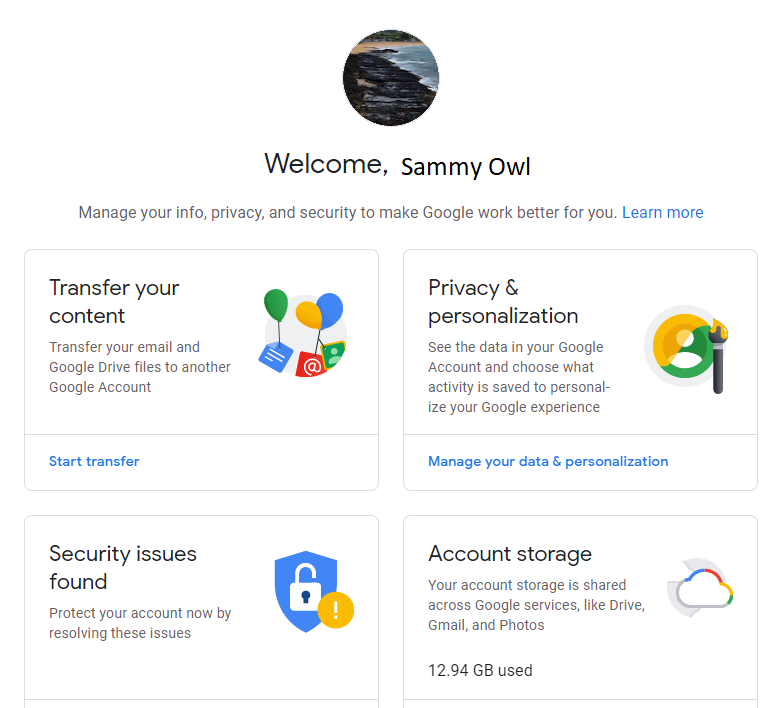
Complete your process, follow the steps after clicking the Start Transfer:
Step 5: Transfer your content > click Start Transfer
Step 6: Verify your account > click Get confirmation code
Step 7: Confirm your transfer > enter the confirmation code in your Rice Google account to start the transfer to your personal Google account.

Be sure to delete transferred non-Rice data from your Rice Google account.
