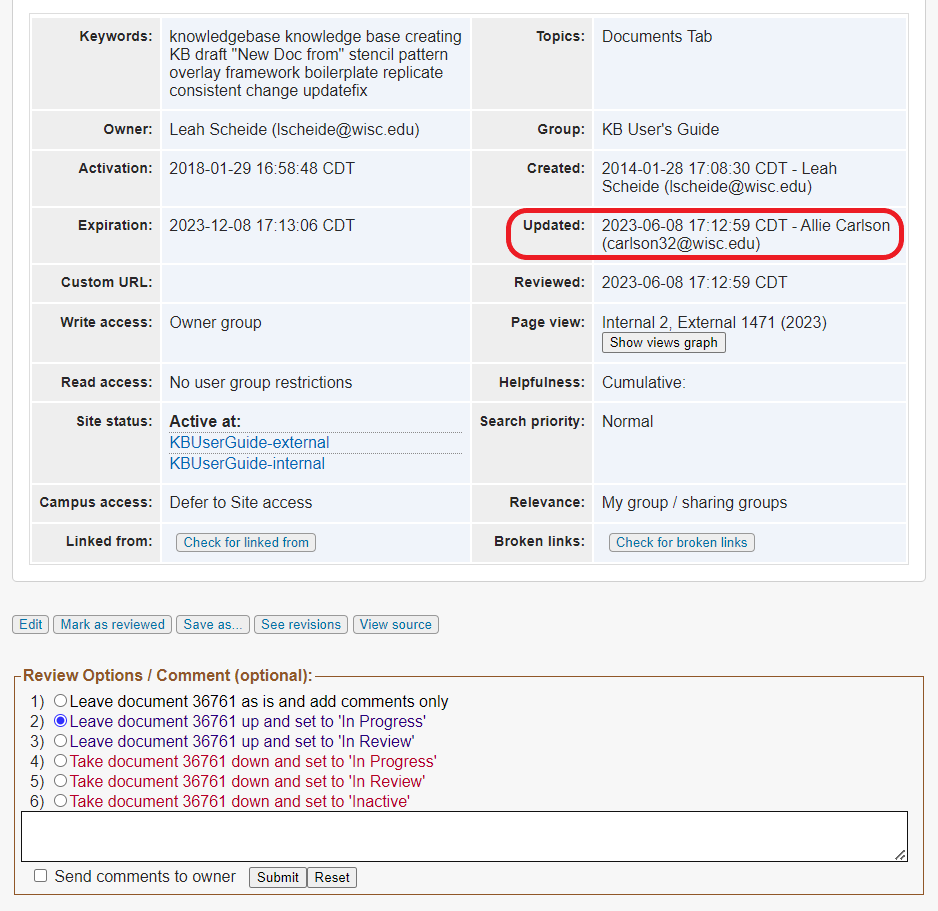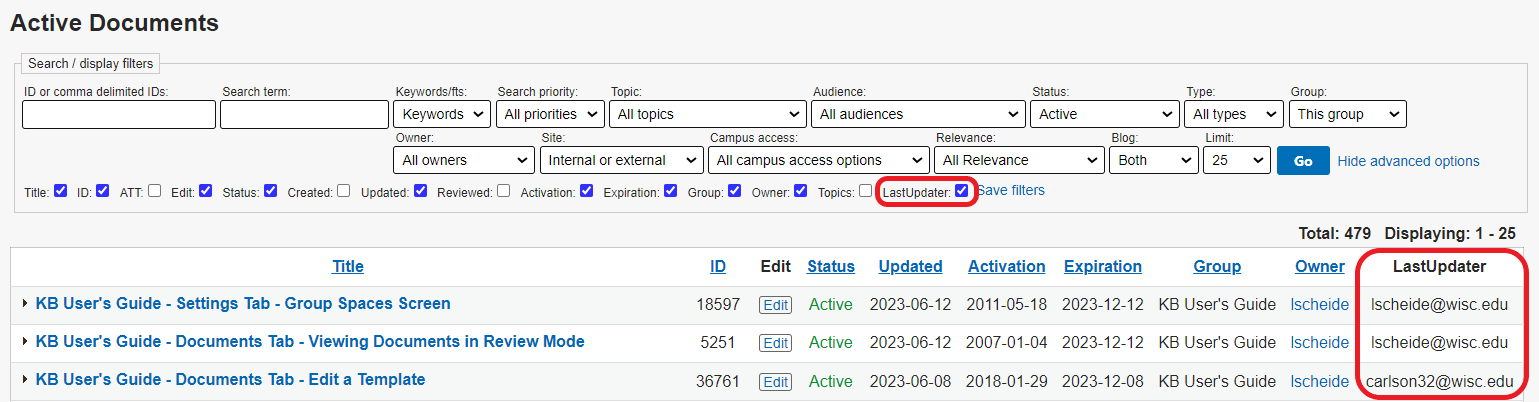Topics Map > Documents Tab
KB User's Guide - Documents Tab - LastUpdater filter
Some KB groups employ a workflow where most of their authors are submitting Document Activation Requests once the authors are ready to publish a document (as they do not have permissions to update themselves).
When you open a document to view it in the KB Admin Tools, you may notice that the "Updated" information in the Document Information Table at the bottom of documents in the KB Admin Tools displays the name of the person who last touched the document, i.e., the person who activated the changes. This is not necessarily the person who actually edited the document content.
When you are viewing a list of documents in the KB Admin Tools, you can optionally enable the "LastUpdater" checkbox. To do so you must hit "Show advanced options" to the right of the Go button. This column will display the fully qualified username of the person who last edited the document content (based on the Revision History).