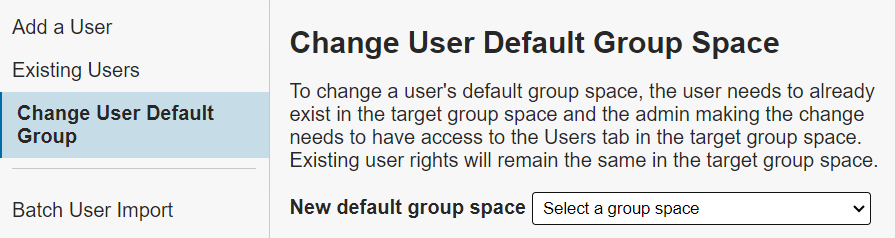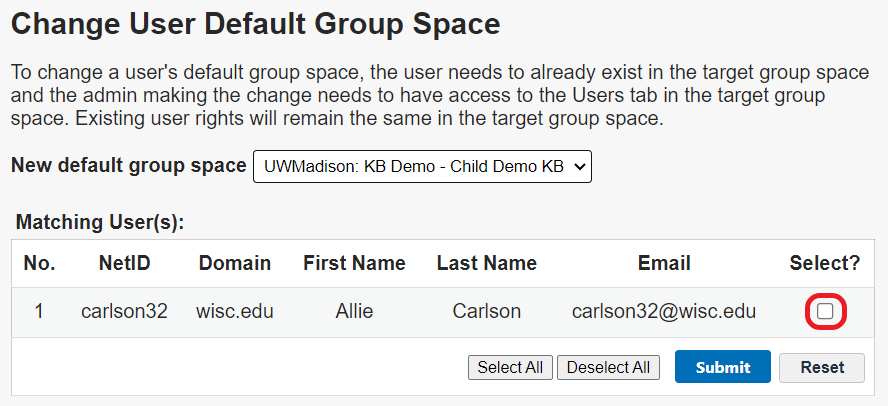Topics Map > Users Tab
KB User's Guide - Users Tab - Updating a User's Default KB Group Space via the Users Tab
Note
You must have full administrative permissions in your space to perform these steps. This means access to the Documents, Settings, and Users tabs.
Update Default Group Space
- In the KB Admin Tools, go to the Users Tab and click on the Change Default Group Space link on the left navigation bar.
- The Default Group Space screen will show a dropdown menu. The KB Group Admin will click on that dropdown and see a list of KB Group spaces. Select the appropriate Group Space.
- Once the desired Group Space is selected, names will appear with a check box in the Select? column at the far right. Click that check box.
- Click on the Submit button to save your work.